Many software's and program's starts automatically or loads when we start the Windows. It's important for some needy persons. But sometime it becomes a problem.
This is a very common problem.
1. It takes long time
to start windows than usual
2. Programs running in background occupies memory of system.
3. It results decrease in speed of a system.
4. The software's running in background can also access unwanted internet data, while your connection is on.
So here is a solution to it, you can control all programs and software's running in background of windows or can disable auto-run of that programs.
This is a very common problem.
What happens If Your Windows Starts [auto-run] To Much Programs or Software's On Start-up :
1. It takes long time
to start windows than usual
2. Programs running in background occupies memory of system.
3. It results decrease in speed of a system.
4. The software's running in background can also access unwanted internet data, while your connection is on.
So here is a solution to it, you can control all programs and software's running in background of windows or can disable auto-run of that programs.
What You Need :
To control all your background running programs and disable there auto-runs, you have to install a Software TweakNow Registry Cleaner [Freeware]
What Will TweakNow RegCleaner Do For Your System :
- TweakNow RegCleaner provides ultimate tools to control your system registry.
- You can analyze your disk usage, can run disk cleaner, uninstall a programs.
- Apart from it you can control all your auto-run programs when operating system starts as well as disable any auto-run program from the list.
How to get TweakNow RegCleaner for your operating system :
How To Remove a software from auto-run list or How to stop the programs that starts automatically when your system starts :
- First of all install TweakNow RegCleaner on your operating system.
- Open it after installing.
- Click on Start Up Manager Tab located in left side.
- Now deselect programs that you don't want to run on system start-up and click save.
Ok you have done!
Now enjoy fast and uninterrupted system on yours!!

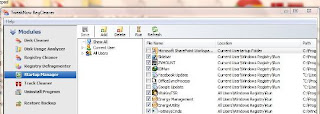











I tend not to create many responses, but I browsed a few of the comments on this page "How To Stop The Program [Autorun] That Starts Automatically When Windows Starts".
ReplyDeleteI actually do have a couple of questions for you if you do not mind.
Could it be just me or does it appear like some of these remarks appear like they are written by brain dead
people? :-P And, if you are posting at additional online sites, I would like to keep up with
everything new you have to post. Could you post a list of every
one of all your social sites like your linkedin profile,
Facebook page or twitter feed?
My web-site :: garcinia cambogia extract reviews